… but one part of the interface kind of confuses me:
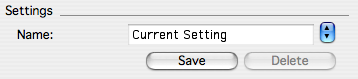
I’ve never seen the control above the “Save” and “Delete” buttons before, so I’m not exactly sure what it does. It’s not a combo box, because the text field is separate from the button. It’s not a stepper, because those aren’t blue. The only thing I can think of is that it’s the right half of a popup menu, but I didn’t even think that was possible to do in the first place. Let’s experiment:

Yup, that’s exactly what it is! Presumably the text field is to allow the naming of settings when you save them, the name of which will then appear in the popup menu. And I guess when you choose a setting from the menu, its name appears in the field. There is probably a less weird way to implement that, but it seems to make sense.
There’s just one problem with this theory: you can’t edit the text field. Whenever you save a setting, it saves it in the menu as “Setting n,” a name which you can’t change. Good luck remembering which preset is which!
The reason this text field and popup mutation even exist at all instead of just being a normal popup menu is what, exactly? Especially since there are several normal popup menus in the window:
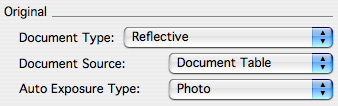
There’s a similar-looking control further below:
![]()
This has got to be a stepper, right? It’s right next to a number field, there is no way it’s not a stepper.
Except that it’s another bizarre popup menu! This time the text field is editable, though. So, the sum total here is an editable text field with a selectable list of preset values for it. This seems like it could be useful in a wide variety of circumstances. I wish there were a built-in control with this functionality!
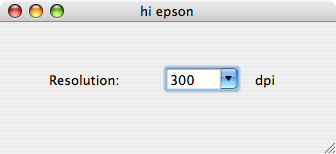
Oh, never mind.
Well, anyway, let’s go down…
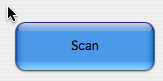
… and scan something, finally. After all, that’s why I started the program in the first place.
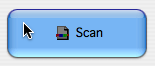
Whoa, what just happened there. An icon just suddenly appeared on the button? Furthermore, the icon disappears once you release the mouse button. Why would you even do that?
And it gets weirder:
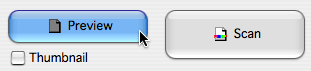
The icon appears when a different button is selected! The icon also appears when you make a selection from a popup menu and, I am not making this last one up, when you change focus from another window to the scan settings window. The icon appears for a split second before disappearing.
Things that don’t make the icon appear include: editing a text field, toggling a checkbox, and clicking on one of the bevel buttons, like the one to the right of the Scan button.
That’s enough of these distractions, though, let’s get down to business and finally scan something already.
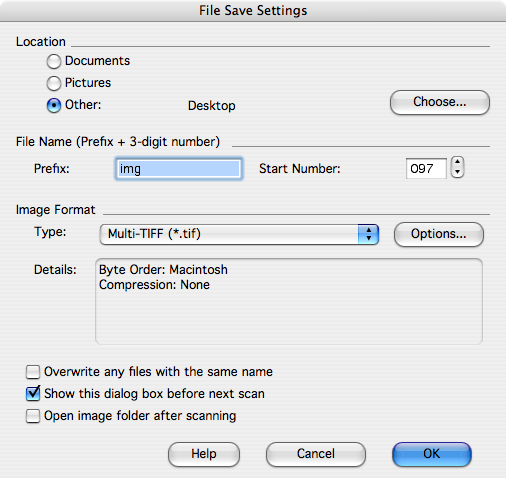
Everything seems fairly in order here, I guess. There’s a real-life stepper here, none of that popup menu nonsense. And none of the buttons have surprise icons, so that’s pretty snazzy. And then you click the “OK” button, and you get your progress window, which is also pretty benign:
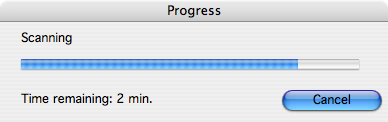
Pretty benign, except for the part where it hides the settings window and preview window (which I haven’t pictured) for the duration of the scanning process. Who knows why!
After it’s finished, it asks you what you want to do next:
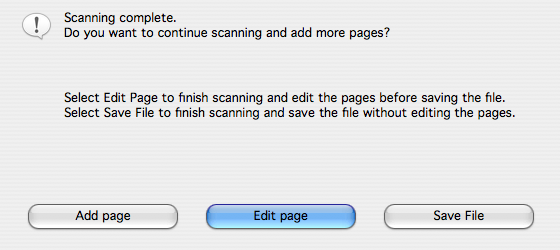
Interesting thing about this dialog: unlike the other ones, this one diesn’t have a titlebar. An even more interesting thing about this dialog: the button actions happen on mouse down, not mouse up. All the other buttons pictured so far work in what I’ll for lack of a better name call “the usual way any computer-literate person would expect a button to work,” but these buttons fire as soon as you depress the button. I can only guess the snappy response time in dismissing that dialog is to make sure that wonderfully-designed settings window shows up as quickly as possible, so that once again I can bask in its glorious interface.
And to top it all off, my scan came out okay, too!
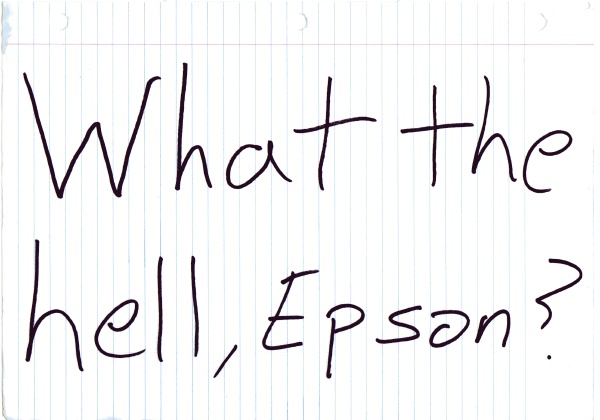
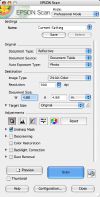
{ 2 } Comments
Does Image Capture work with your Epson? It does with my Canon, and I’m sooooo glad for it.
I have no idea what Canon’s software looks like, and I’m not inclined to find out.
Actually, having used Image Capture exclusively for copying pictures from my camera over the past four years, I completely forgot that you can use it to scan things as well.
But with the wonderful piece of software Epson has provided, whyever would I want to use anything else?
Post a Comment